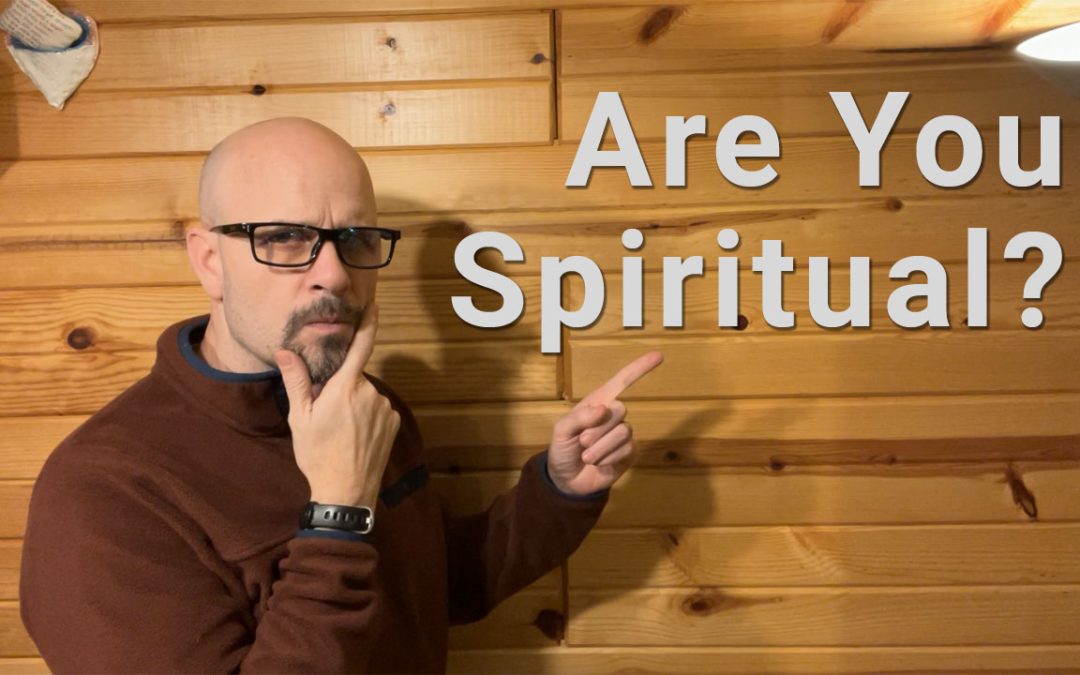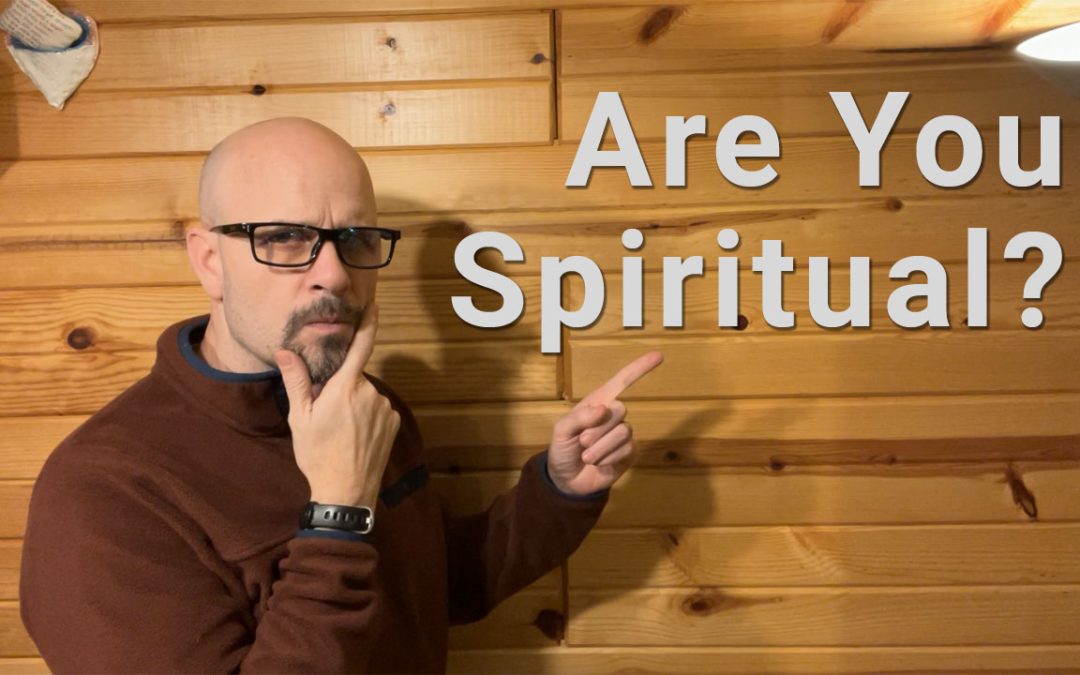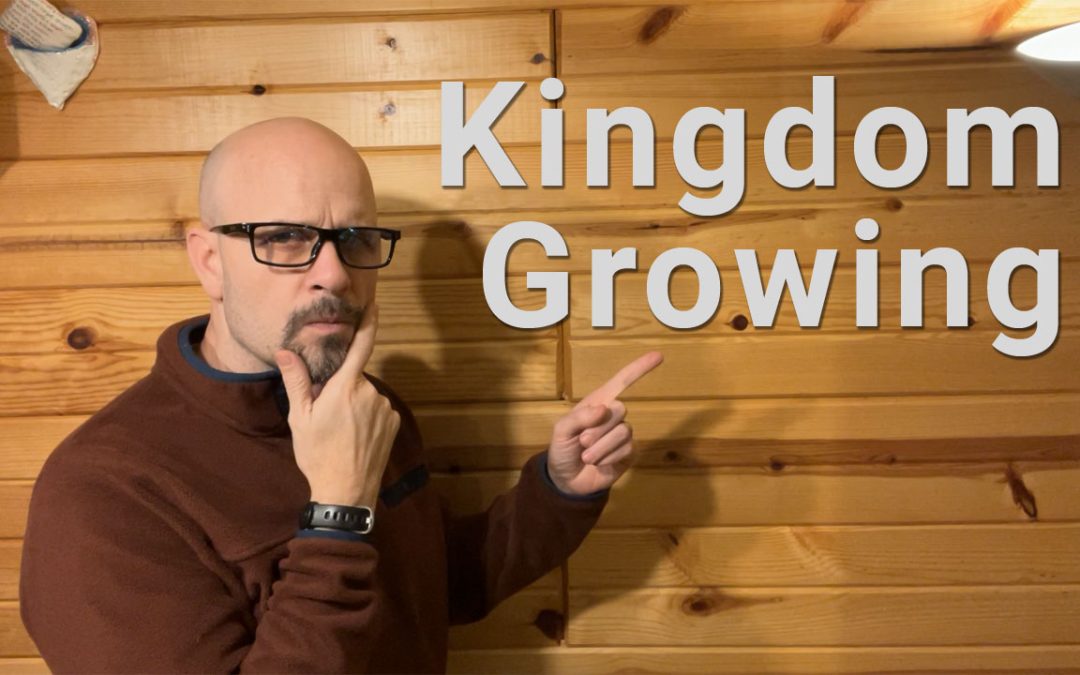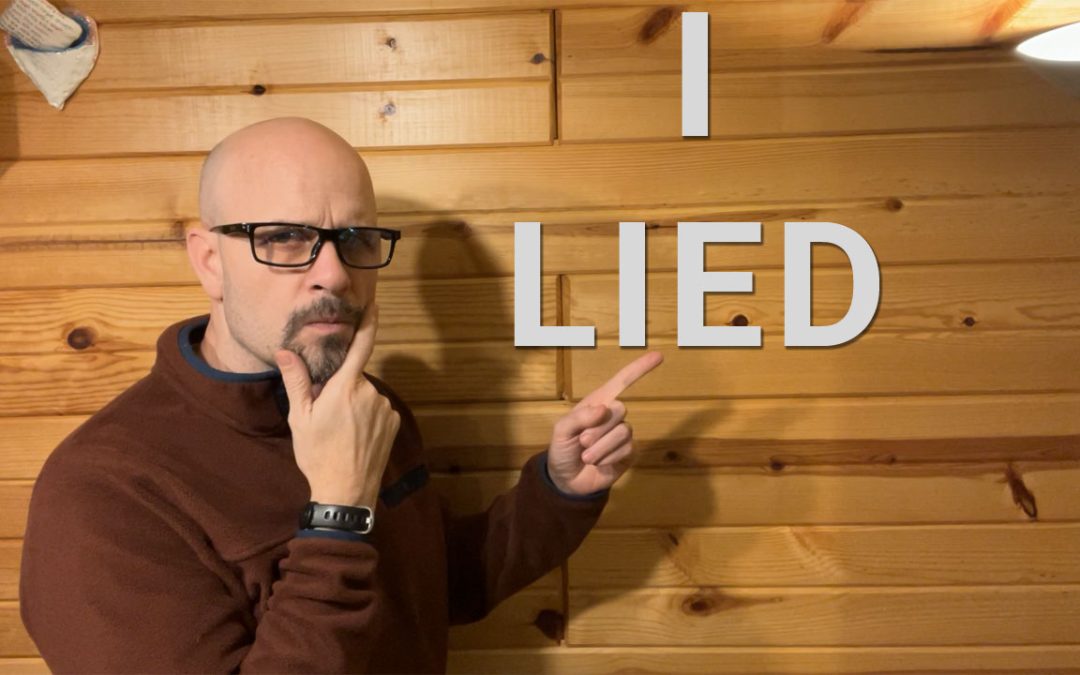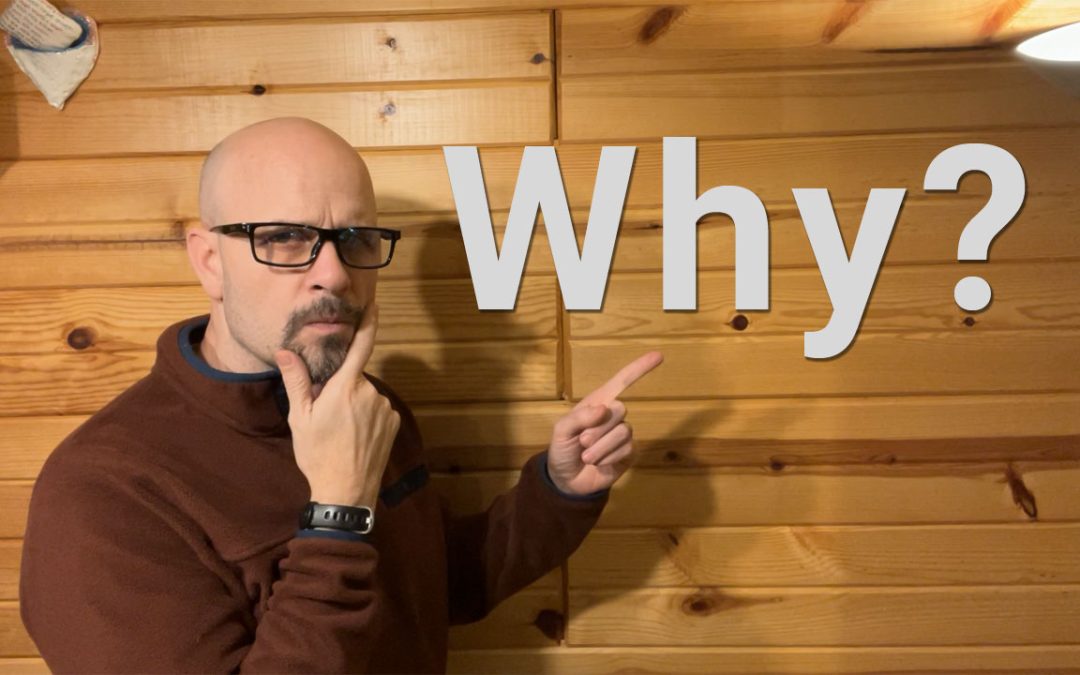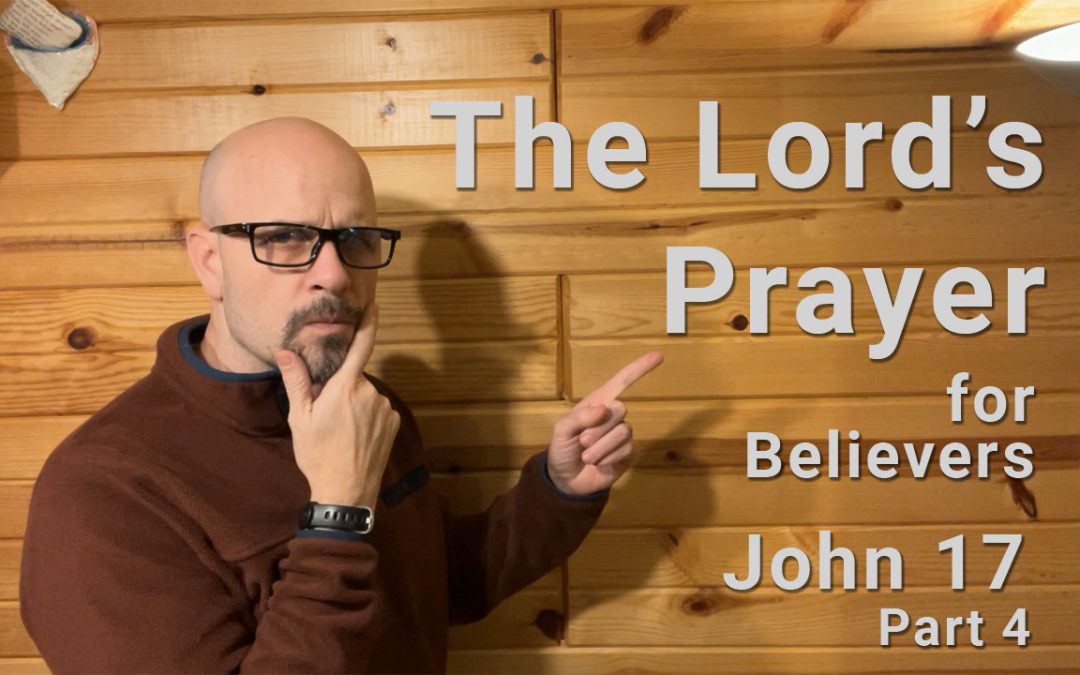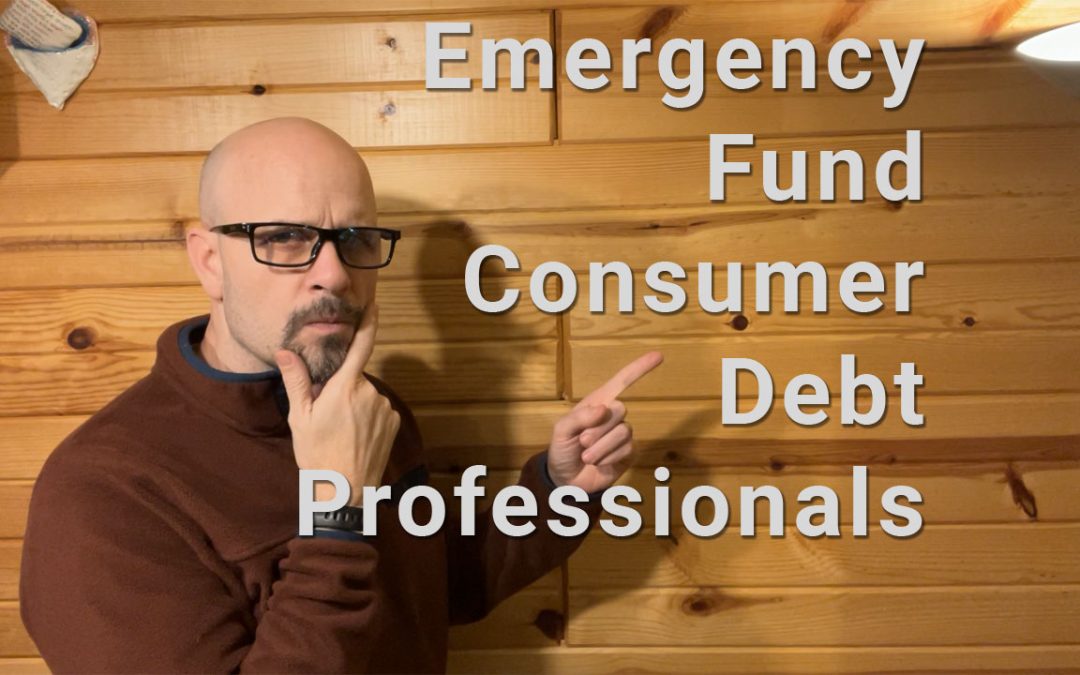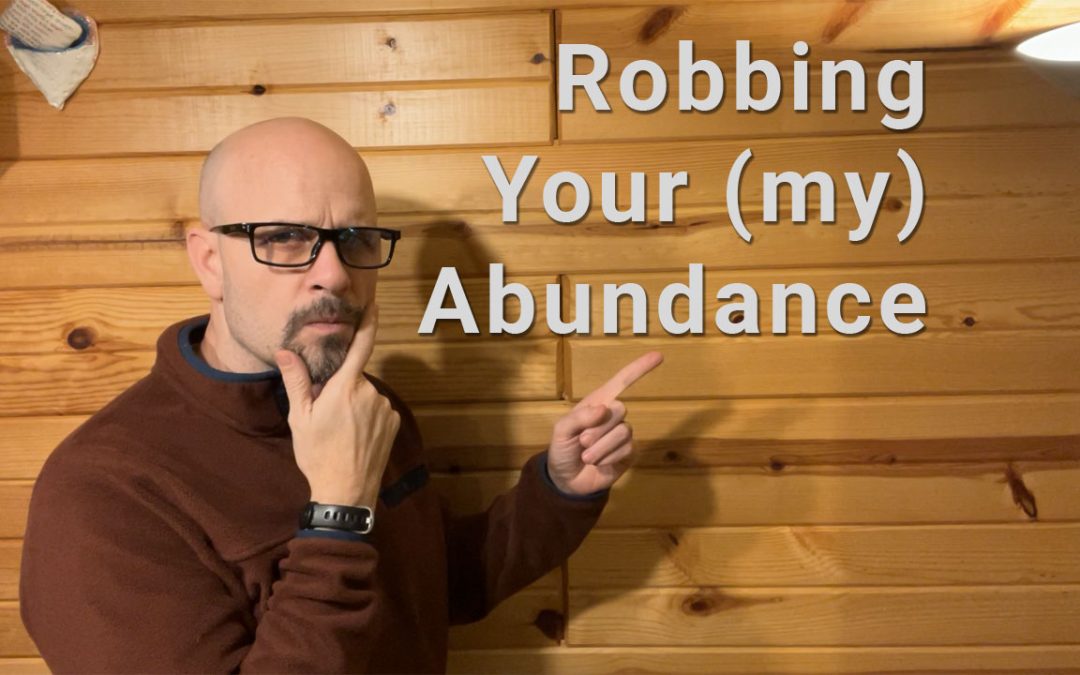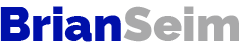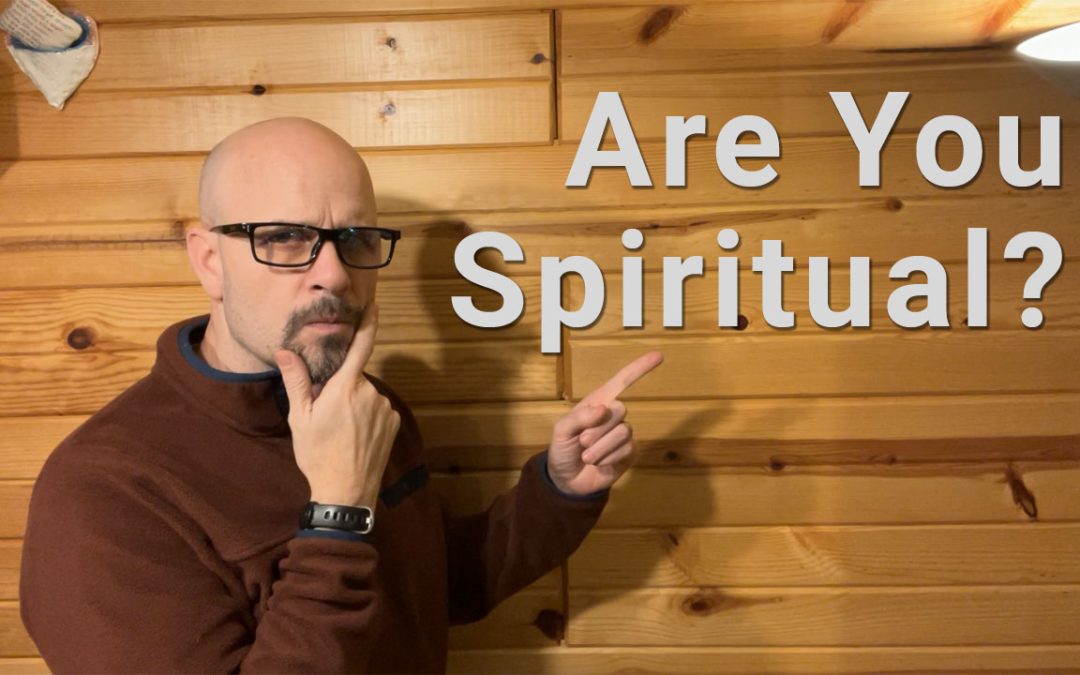
by Brian | Apr 25, 2024 | Abundant Life, God, Spiritual, Top o' the Mornin' to Ya'!, Video
Top o’ the Mornin’ to Ya! I have a question for you: Are you spiritual? Really, are you spiritual?For many years, I’ve followed Zig Ziglar’s “Wheel of Life” concept, which divides life into various accounts or areas, such as...
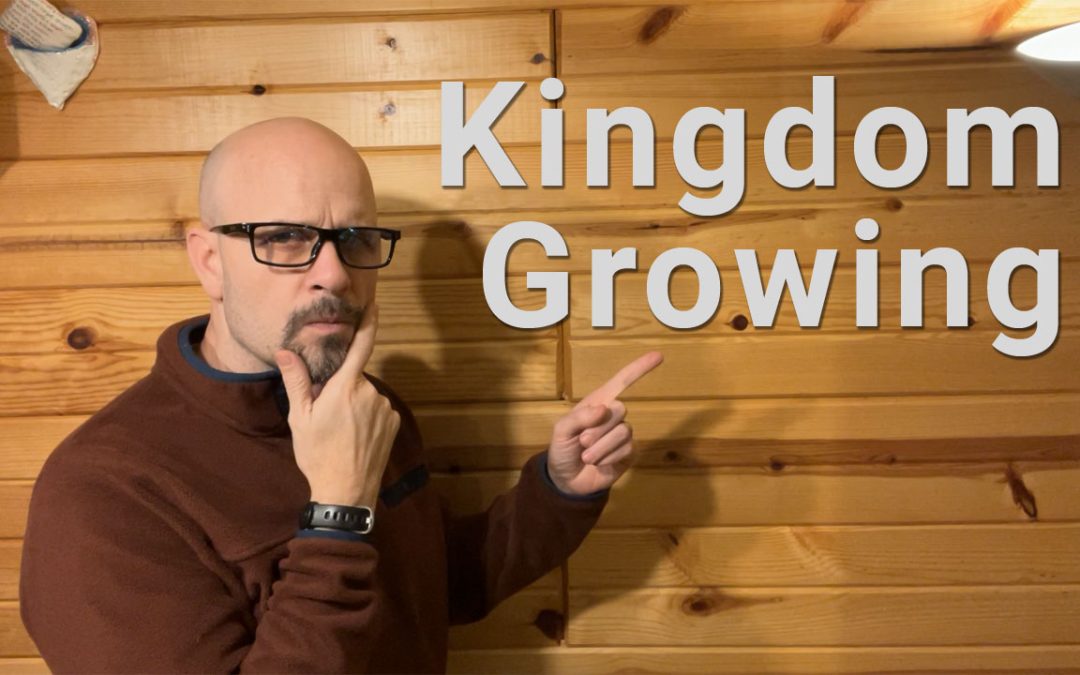
by Brian | Apr 25, 2024 | God, Top o' the Mornin' to Ya'!, Video
Top o’ the Mornin’ to Ya! I just had a wonderful couple of days with my dad, who came up to Minnesota from Florida. Although it was a bit chilly for him, it was a pleasure having him here. He took care of our kids while my wife Leah and I attended a...

by Brian | Apr 18, 2024 | Abundant Life, God, Top o' the Mornin' to Ya'!, Video
Top o’ the Mornin’ to Ya! I’m coming to you from Las Vegas, where I’m attending a Dynamic Life conference. One of the key takeaways from day one was that when we avoid or run away from our greatest fear, particularly when pursuing a result or...
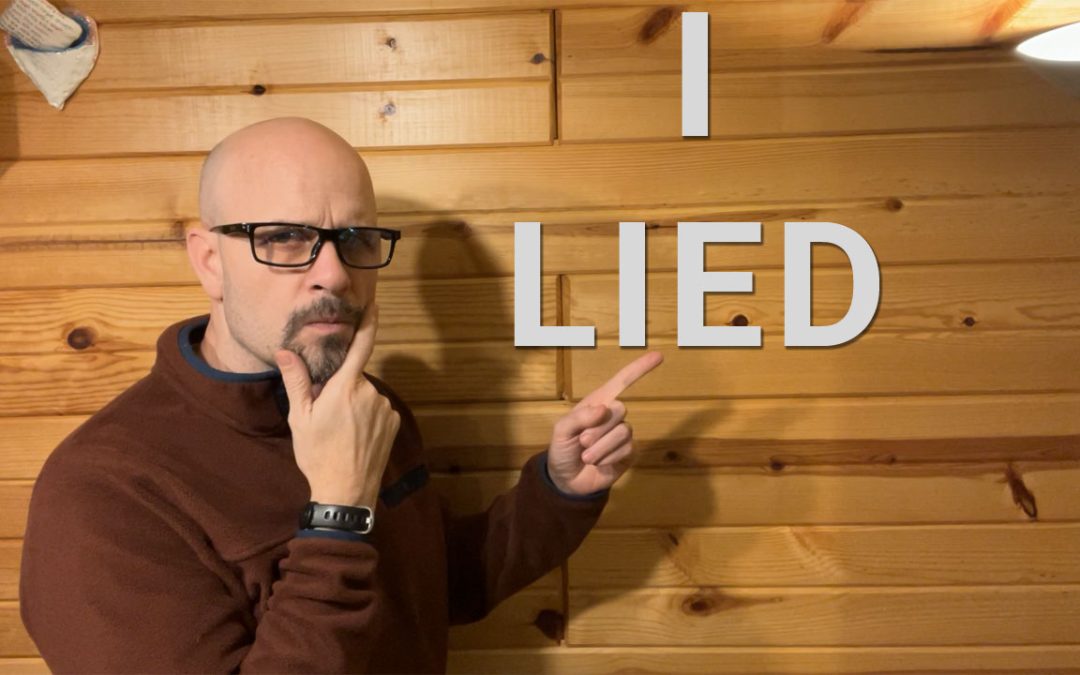
by Brian | Apr 16, 2024 | Abundant Life, God, Top o' the Mornin' to Ya'!, Video
Top o’ the Mornin’ to Ya! I had a wonderful weekend with my dad visiting from Florida. He even got to see some leftover snow piles here in Duluth, which he found quite amusing.I have a confession to make – I may have slightly misled you when I said my...

by Brian | Apr 12, 2024 | Abundant Life, Life Direction, Top o' the Mornin' to Ya'!, Video
Top o’ the Mornin’ to Ya! I’ve got two topics for you today that go hand in hand: deciding and momentum.Deciding is about making that choice, creating a vision, and going all-in on it. It’s like burning the ships so you don’t go back....

by Brian | Apr 11, 2024 | Abundant Life, Top o' the Mornin' to Ya'!, Video
Top o’ the Mornin’ to Ya! I’ve been diving into some books lately, and I came across a phrase that I heard years ago but didn’t fully grasp until now: “Be, Do, Have.” (do I really grasp it now–I’m always growing)Back...
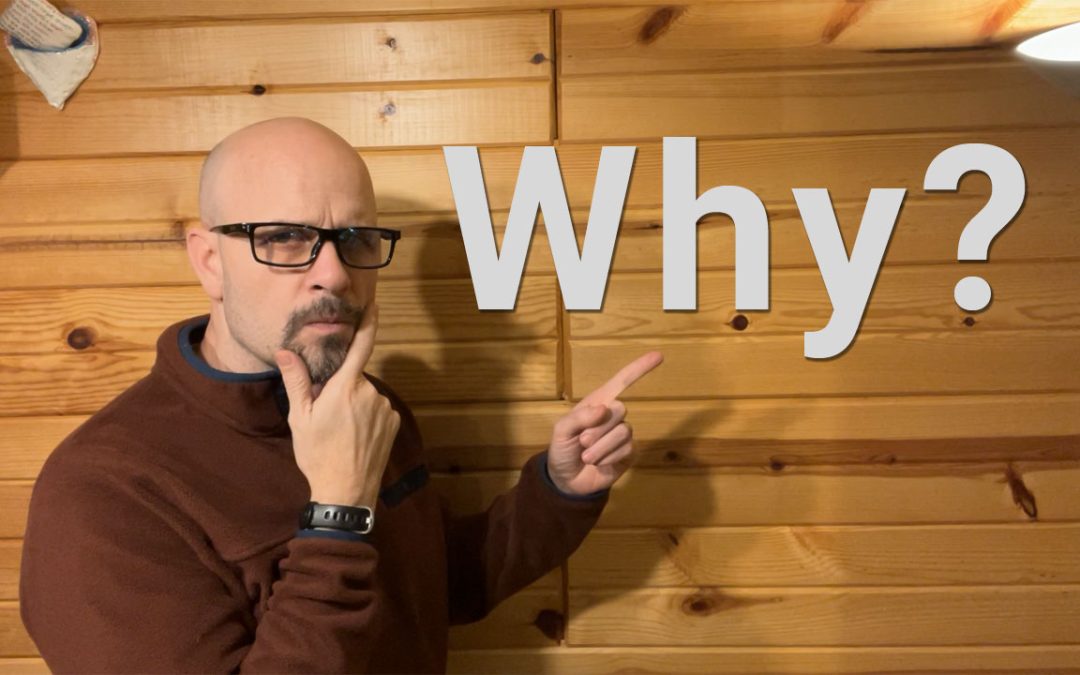
by Brian | Apr 10, 2024 | Abundant Life, Top o' the Mornin' to Ya'!, Video
Top o’ the Mornin’ to Ya! As we enter the second quarter of the year, I want to talk about the importance of conducting a quarterly review. I am currenlty performing mine, looking back at the last 12 weeks to assess what went well and what didn’t. If...
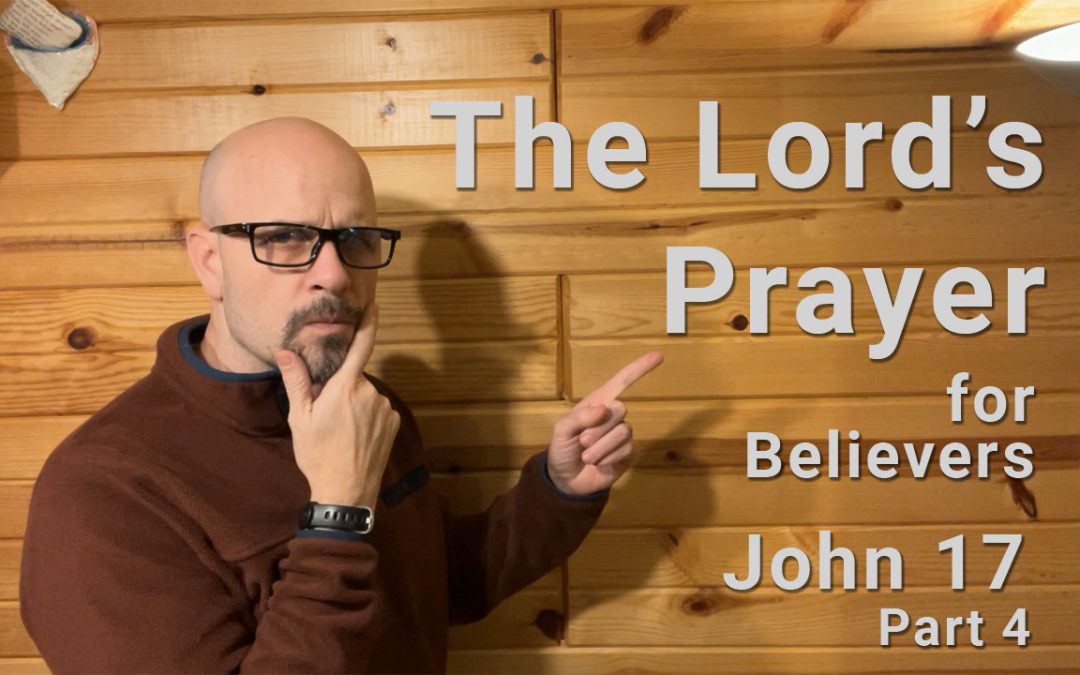
by Brian | Apr 9, 2024 | Bible Study, God, Scripture, Spiritual, Top o' the Mornin' to Ya'!, Video
Top o’ the Mornin’ to Ya! I hope you’re doing well. I just got back from our men’s Bible study at Valentini’s in Hermantown, Minnesota, where we concluded our discussion of John 17 – what I consider to be the real Lord’s Prayer.In...
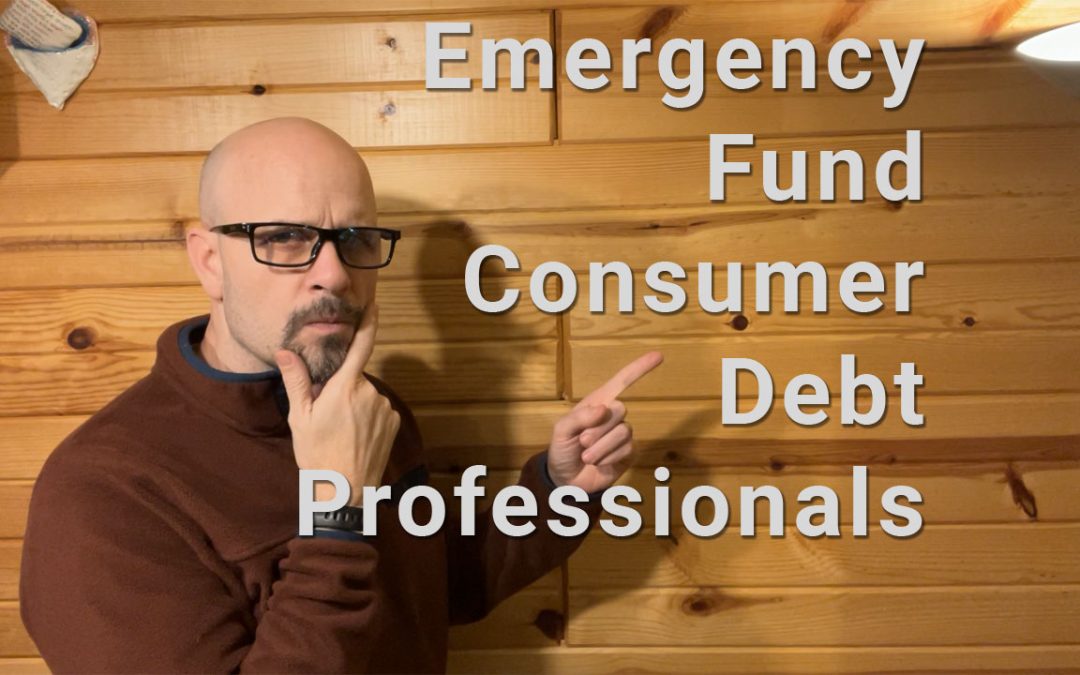
by Brian | Apr 8, 2024 | Abundant Life, Financial Intelligence, Uncategorized, Video
Top o’ the Mornin’ to Ya! I want to talk about how having an emergency fund can contribute to your abundance and peace of mind. Trust me, I know from experience.Years ago, when I was living in Denver, our old Jeep broke down, and we needed a reliable car...
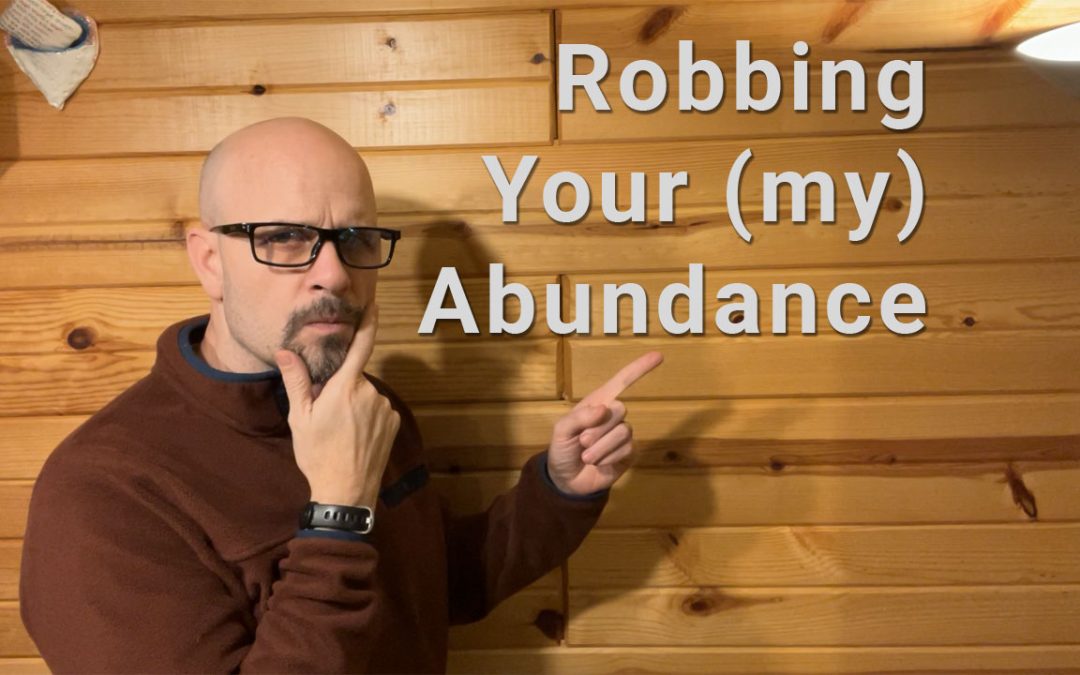
by Brian | Apr 5, 2024 | Abundant Life, Top o' the Mornin' to Ya'!, Video
Today I’m addressing one of my five pillars: abundance. Recently, I robbed myself of abundance by being a cheapskate.Last night, I slept poorly because our sump pump isn’t draining properly. The line is frozen or clogged, and it’s my fault. I hired a...